You can edit Wikipedia articles to your heart's content—for the rest of your life even—without ever registering with Wikipedia. But the sooner you register (that is, get a user name), the sooner you'll have the benefits of a user account—like being able to create entirely new articles and to monitor changes to articles. A user account costs nothing, and you don't even have to provide any personal information. In fact, having an account actually protects your privacy better than editing anonymously, since you don't give away an IP address any more.
In this chapter, you'll learn more about the perks of a user account, get some suggestions on picking a user name, and find out about the personal user pages you can set up after you register.
Why register?[edit]
If you sometimes feel as if every Web site, product manufacturer, and service provider wants you to register, you may be right—when you give someone your name, address, phone number, and so on, you're potentially opening yourself to junk mail, intrusive phone calls, and even the (small) possibility of identity theft. Registering with Wikipedia isn't like that at all. When you register, you don't provide any personal information except (optionally) your email address. It takes only a minute or two to get a Wikipedia user account, and it has many advantages. As you can see by the graph in Figure 3-1, you have plenty of company.

Advantages of a registered account[edit]
You can do a number of things as a registered (logged in) editor that anonymous IP users can't. With a registered account, you can:
- Monitor articles you've edited, or are interested in, using a watchlist (see the section about watchlists).
- Add an external link, as described in the section about external links, without typing in a cryptic code—as you would if using an anonymous IP address—to prove you're a human being.
- Upload an image.
- Create a new page, including new articles (Chapter 4: Creating a new article) and your personal user page (discussed below).
- Customize your user interface, as discussed in Part 5.
- Email other users, and receive email from them (see the section about email).
- Mark edits as "minor" (while this isn't that useful to you, it helps other editors; see the section about watchlist options for details).
- Edit an article that is semi-protected against vandalism.
- Move (rename) an article (see the section about renaming articles).
Disadvantages to using your IP address[edit]
Not only are there benefits to having a registered account, there are disadvantages to not creating one. If you make an edit without registering (or without logging in, if you've registered), Wikipedia records the Internet Protocol (IP) address of the computer from which you made the edit—for example, 202.83.118.28—as your user name. And that IP address is the source of all the problems.
IP addresses are traceable[edit]
Ironically, that cryptic Internet address number provides you with less privacy than a registered user name. Anyone who sees your IP on Wikipedia might use a WHOIS search or other commonly available Web tools to trace it. Depending on your connection, the search may be able to trace your IP address to either your Internet service provider (ISP), or even to your school, place of business, or home. So, for example, if you edit Wikipedia from work without a login, you're leaving a permanent and public record of exactly when your particular computer was used to edit exactly which page in Wikipedia, and exactly what changes were made (presumably by you).
By contrast, when you register for an account, you don't have to provide an email address or any other personal information. Your account name can be a pseudonym—most are—and although Wikipedia's servers still record the IP address from which you edit, that address stays private, available only to a few people. All of Wikipedia's public records and pages show only your user name. If you want more privacy, register for an account.
IP addresses change[edit]
Depending on exactly what process you use to connect to the Internet, you may get a new IP address every time you connect. Other editors can't communicate with you via your user talk page (see the section about user talk pages), and you can't build a reputation for constructive edits (because your edit history will be scattered across dozens or hundreds of different IP accounts).
Similarly, if you ever edit via a public Wi-Fi connection, a library computer, a second computer, or a smartphone, then your identity on Wikipedia will also become spread across multiple IP addresses over time.
A third problem is that your IP address may be blocked. It could be blocked because another person who did extensive vandalizing previously used it. Or an entire network (a high school, for example) may be blocked from doing editing. If you have your own user name, blocking IP addresses doesn't affect you.* By contrast, without an account, an IP block could prevent you from doing any editing at all.
Finally, most regulars at Wikipedia tend to associate anonymous IP editing with vandalism. Roughly a quarter of all anonymous IP edits are considered unconstructive, and reversed by another editor. If you edit using a registered user name, other editors are more likely to assume good faith as they examine your edits for potential problems.
* On rare occasions, you might be blocked from editing even with an account. In that case, email unblock-en-l![]() lists.wikimedia.org with your message and someone will review it.
lists.wikimedia.org with your message and someone will review it.
The English version of Wikipedia (which this book is about) is far from the only planet in the Wikimedia Foundation universe. As discussed in the Introduction, there are versions of Wikipedia in other languages, plus other Foundation projects (Wiktionary, Wikisource, and so on), again in a variety of languages.
With the single user login feature, you need to register in only one place (for example, the English version of Wikipedia). You can then use the same user name and password across all Wikimedia sites.
Picking a user name[edit]
Be prepared: Before you follow the steps in the next section to create your account, have a user name (or at least a couple of ideas) all picked out and ready to go. You may get your best ideas away from the computer screen. Read this section, then take a walk, carry a notepad, or go wherever you do your best thinking. When you come back, the registration process will go much faster.
Why spend so much time thinking about your user name? There are approximately 47 million registered accounts at Wikipedia. So your chances of getting an easily remembered user name of (say) six characters or less are fairly low. You could use your real name. If you don't want to do that, you should understand what types of user names are not acceptable (see the section "What isn't allowed", below), and then you might want to look at some pages on Wikipedia (see below) for ideas.
Using your real name[edit]
You can use your own name as the name of your Wikipedia account, assuming no one else with the same name has done so already. You won't be the only editor using a real name, but you'll certainly be part of a small minority of editors.
A real name makes it easier for you to remember your account name, and may encourage you to keep your edits polite and balanced. On the other hand, a pseudonym may make it easier for you to edit controversial topics. You should use a pseudonym if you don't necessarily want your friends and colleagues to see your name on Wikipedia.
Pseudonyms have no disadvantages. You'll probably want to use your real name only if it's important to you that the world knows that you are editing Wikipedia.
Other people's user names as examples[edit]
If you were planning to build a custom home, you'd walk through model homes to get ideas. Similarly, you may get a good idea for a user name by looking at others' user names. Here's how to browse for user names:
- You can type Special:ListUsers into the search box (upper right on screen) to look at the indexed list of all registered names. After you click Go or press Return, you see the Users page.
- Keep in mind that many of the names, including the ones at the beginning (consisting solely of exclamation points) have been blocked as unacceptable. (Also, if you're curious, the names in red are users who didn't create a user page for themselves.) To see more interesting names than those that appear at the beginning of the list, type some text in the "Display users starting at" box—the first few letters of a user name you have in mind, for example—and then click Go. You can also use this page to see if a name in which you're interested is already taken.
- Typing Special:Log/newusers into the search box takes you to a log of the more than 5,000 new names registered every day. You may see particularly clever or interesting names that spark some ideas.
- Special:RecentChanges takes you to a log of the most recent edits within Wikipedia. As in Figure 3-2, each line has the name of a page that was edited, followed by the editor's name. Again, you may get some useful ideas as you look at the immense flow of edits (hundreds of edits every minute).

What isn't allowed[edit]
Wikipedia doesn't allow user names that are confusing, misleading, disruptive, promotional or offensive. Nor does it let more than one person use an account. Accounts used by two or more people in a household, an organization, or your local book club, are against the rules. You can set up such accounts, but if Wikipedia's administrators find out, they'll block that account.
If you want, you can read all the specific reasons for rejecting user names at the Wikipedia:Username policy page (type WP:UN into the search box). But assuming you're well intentioned, the best thing to do is simply to pick a user name and see what happens. If Wikipedia's administrators consider your chosen user name egregiously improper, they'll block that particular account, and you'll have to pick another name. If the user name you pick is considered borderline, you'll get a message on your user talk page (see the section "Setting up your user page") asking you to choose a new one.
Registering[edit]
Now that you're well informed about why you want to create an account, and have some thoughts about your user name, it's time to register. Here are the steps:
1. When you don't have an account, or aren't logged in, you see at the upper right of every Wikipedia page (that is, every page on en.wikipedia.org), a link to "Create account". Click that link. You'll see something like Figure 3-3
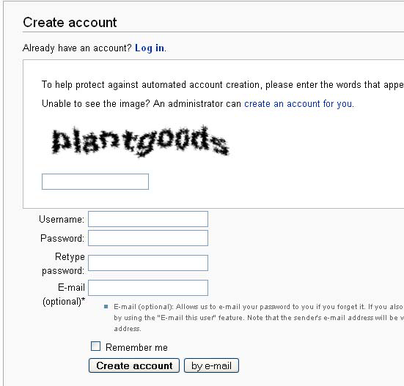
2. Type your proposed user name.
- Consider the following points:
- Try to keep your user name shorter than 25 characters. The shorter it is, the easier to customize your signature (see the section about signature changes), and the less irritating it will be to other editors. Long names result in long signatures, which occupy a lot of space and make editing talk pages (see the section about talk pages) more difficult.
- Capitalization counts. User "fred smith" isn't the same as User "Fred Smith," so type the name exactly the way you want it with regard to capitalization. (This is also true of titles of articles, and in fact of every page in Wikipedia—except for the very first character of a page name, capitalization does matter.)
3. Type your password.
- Not all passwords are created equal. To make sure your password prevents people who aren't you from using your account, your password should not be obvious. Don't use your (proposed) user name as your password, or your user name spelled backwards, or the word "password."
4. Type the email address you want to associate with your Wikipedia account.
- You don't have to provide an email address, but you absolutely should. If you forget your password, or (even worse) your account gets compromised (someone guesses your password), having an email account is the only way that you can reset your password. Otherwise, you have to register again, and get a new user name.
5. Type the words that appear in the image, and then click "Create account".
- You should see a "Login successful" screen. Congratulations! You're now a registered editor in Wikipedia, albeit one without any edits under that user name.
Once you see the "Login successful" screen, you see, in the screen's upper right corner, six links (Figure 3-4).

Setting up your user page[edit]
One benefit of registering is that you have your own personal page in Wikipedia—your user page. You also can create additional pages (called user subpages) for things like drafts of articles, lists of helpful pages, and so on. Editors don't have to have a main user page, but the rest of this book assumes that you have one. For example, Chapter 4: Creating a new article has you work in a subpage of your user page (see the section about personal subpages), as opposed to using the common Sandbox, as you did in the tutorials in Chapter 1: Editing for the first time and Chapter 2: Documenting your sources.
Uses for your user page[edit]
You can use your user page for anything that you find helpful as an editor, including:
- Putting links to information pages and other pages you may want to refer to, post questions at, and so on. Figure 3-7 shows an example.
- Putting links to additional personal pages (called subpages) that you can create. Later in this chapter, you'll learn how to create one—a personal sandbox, which you'll use in tutorials in later chapters.
- Adding notes to yourself about what you want or might do next—articles to write or edit, WikiProjects (see the section about WikiProjects) you might want to create, etc. (In short, a "wish list" or "to do" list.)
- Your interests and language skills (see the section about userboxes).
- Items from collaborative aspects of editing, like barnstars (awards for service, given by other editors), names of editors you've adopted (agreed to be a mentor for), and WikiProjects to which you belong.
In addition, it's okay to post some information about yourself that might be helpful to other editors—for example, that you have specific language skills. You don't want to post information such as your home address, phone number, email address, or your age (especially if you're a minor), because you don't know who's going to read the posting, or what they might do with it. Furthermore, posting personal information can be considered disruptive, if your intent is clearly to start a social interaction with other editors (if your user page resembles a page on Facebook.com, for example).
The easiest way to get a sense of the possibilities of your user page is to click the names of other editors, which will take you to their user pages. You'll find a wide variety of user pages, some minimal or utilitarian, some clearly reflecting the personality of the editor. You can find names of other, established editors in many places, including:
- The Special:RecentChanges page (Figure 3-2).
- Page histories (Chapter 5: Who did what: Page histories and reverting)
- Talk pages (Chapter 8: Communicating with your fellow editors)
Many editors aren't aware of a very important policy page about what Wikipedia is not. To distinguish yourself from the unedified, in the search box, type WP:NOT. This sentence is particularly relevant to user pages: "Wikipedia is not a blog, web hosting service, social networking service, or memorial site."
The Wikipedia community understands that it's normal and acceptable for there to be some social aspects of being a Wikipedia editor, as discussed in Part II: Collaborating with other editors. But editors who make the social aspects of Wikipedia their main priority, showing no particular interest in editing articles, will inevitably be asked to move on to the many other websites designed for broadcasting personal views or socially interacting with others.
Now, the bad news. An improper user page kicks off the standard process for dealing with problem editors: An editor who violates the policy gets a warning; another editor may even help by removing content. If the editor with the improper user page doesn't agree that a problem exists, an administrator removes the offending content. If the editor insists on putting that content back, they lose editing rights to their own user page, or altogether. In short, Wikipedia's purpose is to write the world's biggest and best encyclopedia. Those who want to do something else should read the page Wikipedia:Alternative outlets (shortcut: WP:OUT).
Creating your user page[edit]
As noted above, once you've created an account, there's a red link to your user page at the top of the screen (it's the link that shows the actual name of the new account).
1. Click the red link for your user name (upper right).
- You'll see a page that looks, at the top, similar to Figure 3-5 (your user name will appear instead of "Your username goes here"). You need to add text to this page, which you can create by hitting the blue 'Publish page' button.
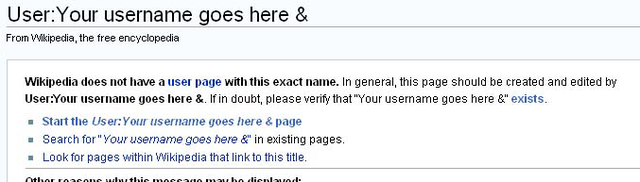
2. Click either the "edit this page" tab or on the link that begins "Start the User:".
- Both links do exactly the same thing. You see a page like Figure 3-6.

3. In the edit box, add some text.
- Figure 3-7 gives you a suggestion, but if you want to put "Hi Mom!" instead, feel free. You can change this page later, in any way you want, just as you can with virtually every other page in Wikipedia—all you do is click "edit this page".

4. After you've entered whatever text you want, tab to the "Summary" box. Add a brief edit summary, and then click the "Publish changes" button.
- Then congratulate yourself—you've created a page!
The link to your user page, at the top of the screen (the link that says your user name) should now be blue. If it's still red, refresh your Web browser (pressing Ctrl+R [⌘-R] does the trick in most browsers).
Userboxes are small colored boxes that editors can add to their user pages. As shown in Figure 3-8, userboxes can provide information about language skills, interests, profession, location, and so on. Userboxes are a slightly more advanced technique because they're templates, which you first read about in the section about templates.
When you're ready to add userboxes to your page, you'll find all the information you need about the design, construction, and usage of userboxes on the Wikipedia:Userboxes page (into the search box, type the shortcut WP:UBX). Many userboxes, after being added, also put a category at the bottom of the user page. You can click on that category to see other Wikipedians who have the same userbox.

Personal subpages[edit]
As shown in Figure 3-4, once you're registered and logged on, Wikipedia shows, in the screen's upper right, a link to your personal page (click your user name). There's also a link to your user talk page (click "my talk"), which is described in detail in Chapter 8. This page is for other editors to talk to you. These two standard links are in red if not yet created, or in blue, if they exist.
You're not limited to one personal page in Wikipedia (or two, if you count the user talk page, but that's really a discussion page, not a page for you to play with). You can create additional personal pages if you want. In Wikipedia, these additional pages are called subpages.
Creating your personal sandbox[edit]
In Chapter 1: Editing for the first time, while editing the common sandbox, you might have seen the problem of an edit conflict (see the section about edit conflicts). Creating your own page to practice at—that is, your own sandbox—takes care of the edit conflict problem. You also don't see any of the standard warnings or hidden text that come with the common sandbox. Plus it's good practice for creating other personal subpages that you may later decide you need.
1. In the screen's upper right corner, click your user name.
- You need to be logged in, of course, to see that link. You arrive at your personal user page.
2. Click "edit this page".
- You're now in edit mode; in the edit box, you see the existing text (as in Figure 3-7).
3. In the edit box, enter the text that'll become a link to the subpage you're going to create.
- Figure 3-9 shows you the two different ways to create a link. You can pick either one, or use both, to confirm that both links will go to the same page. If you want to call your sandbox something other than "My sandbox", feel free to do so.
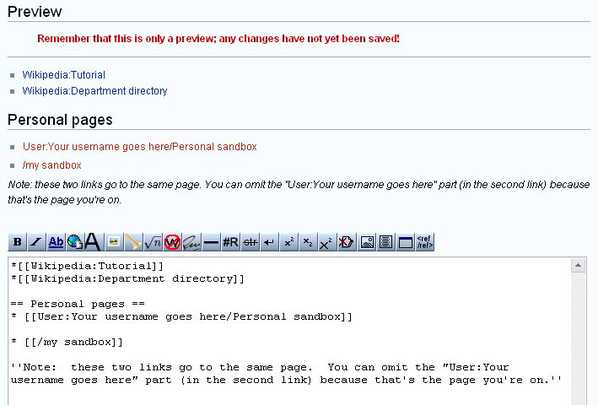
4. Tab to the "Summary" box. Add a brief edit summary, and then click the "Publish changes" button.
- You've now modified your user page so that it has a link (or two) to a page you're going to create.
5. Click the red link to the new subpage you want to create.
- That's it—you're looking at your new, personal sandbox (Figure 3-10).
You can always get back to it in two steps:
1. Click your user name (upper-right part of the screen, whenever you're logged in) to go to your user page.
2. Click the link that you added to your user page.

Deleting your subpages[edit]
If you create a user subpage and later decide you don't want it, you can't delete it yourself because you're not an administrator. If you want it deleted, just post {{db-userreq}} on the subpage. That creates a notification to the Wikipedia administrators that you'd like one of them to delete the page.